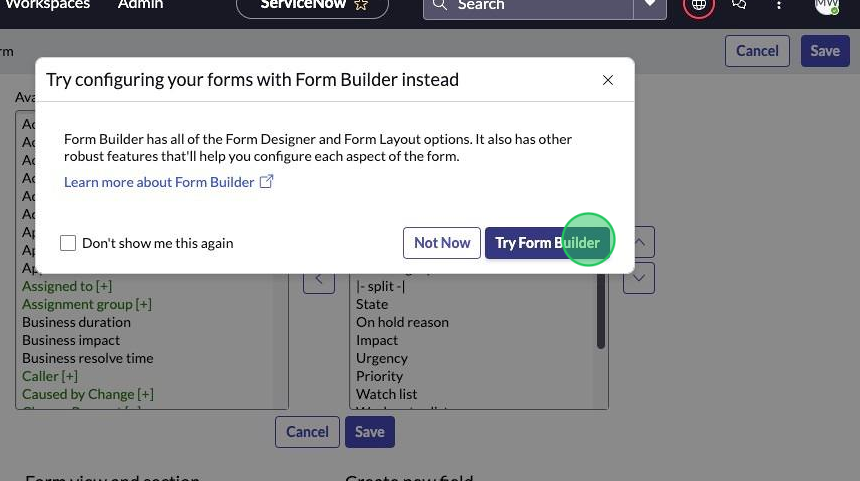Exercise 5 - Activity 1
Overview
In this activity, you will filter the List page of the incidents table and find the record we will be referencing in this exercise.
Instructions
-
Click on the Workspaces menu item.
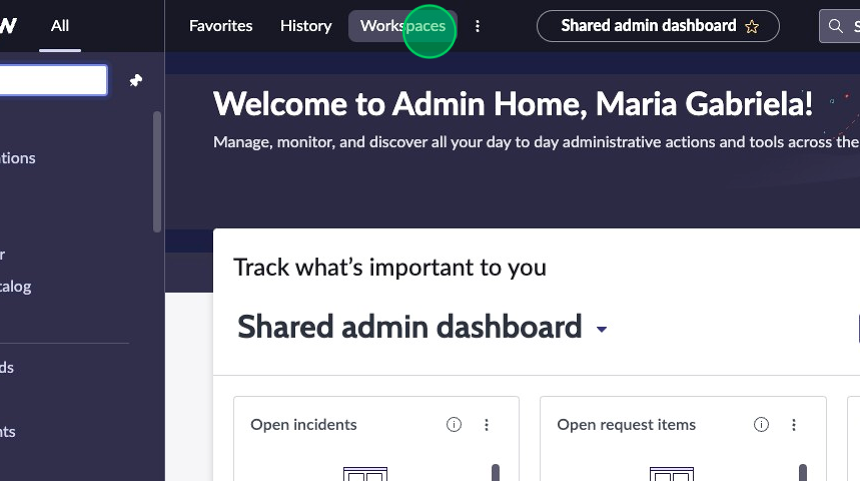
-
Select the Service Operations Workspace option.
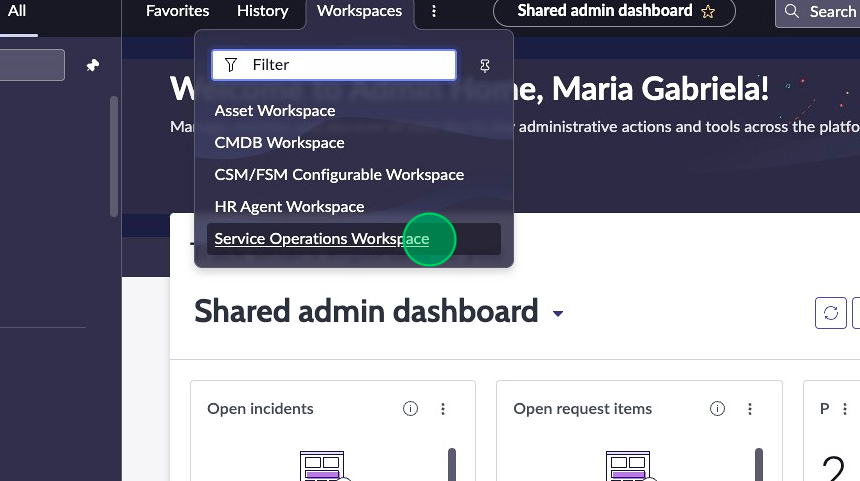
-
Click on the list icon in the L1 menu on the left (if not there already).
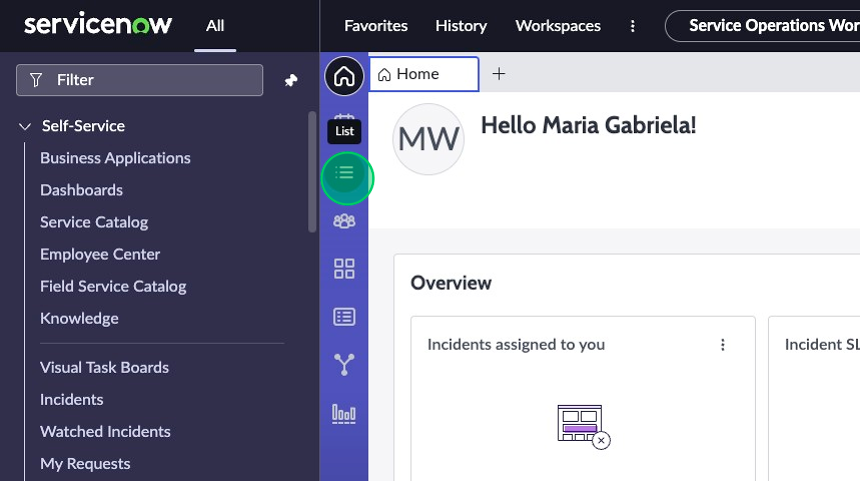
-
Click on the All list under "Incidents" in the list menu.
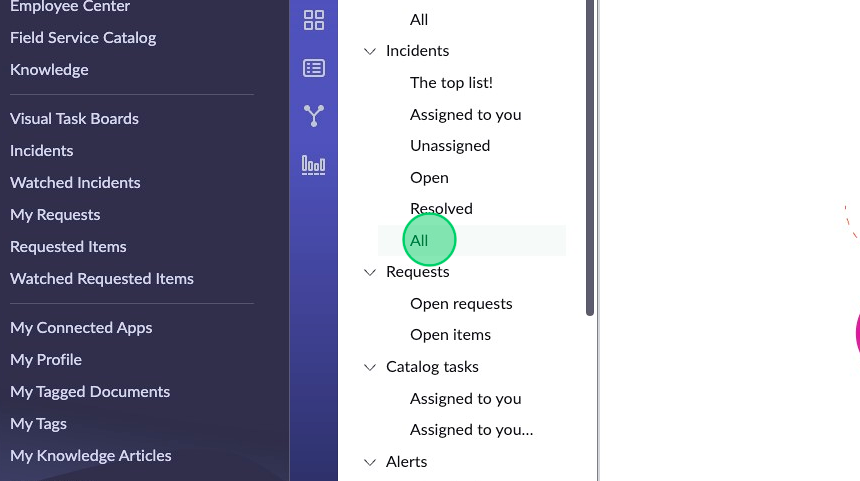
-
Click on the three dot menu next to the “Number” column header on the list to open the column filtering popover. This defaults to a “contains” operator.
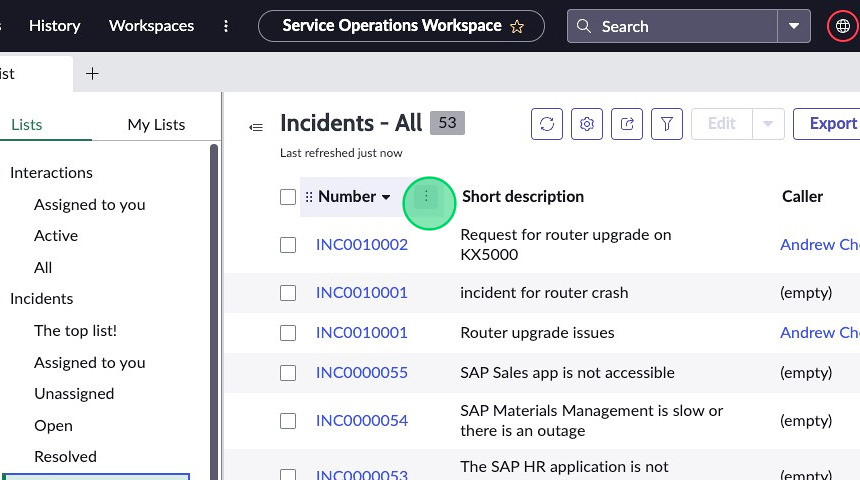
-
Type “INC0000050” into the text field.
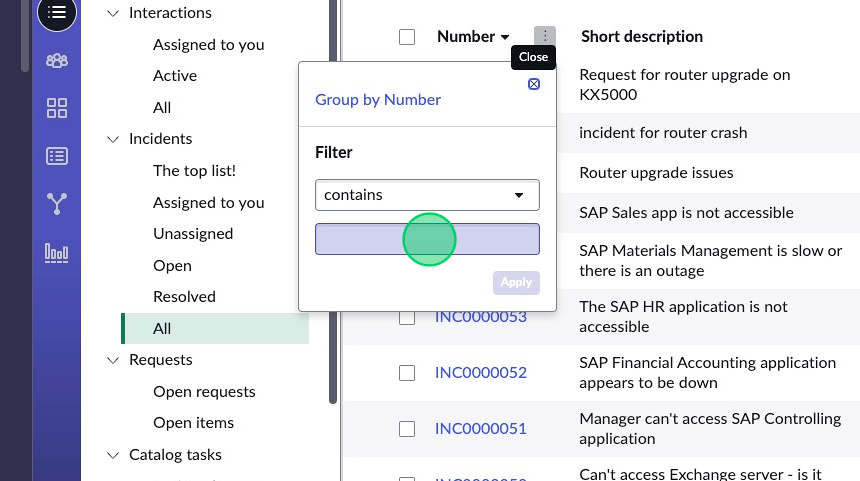
-
Click Apply to apply the filter to the list to find the incident record.
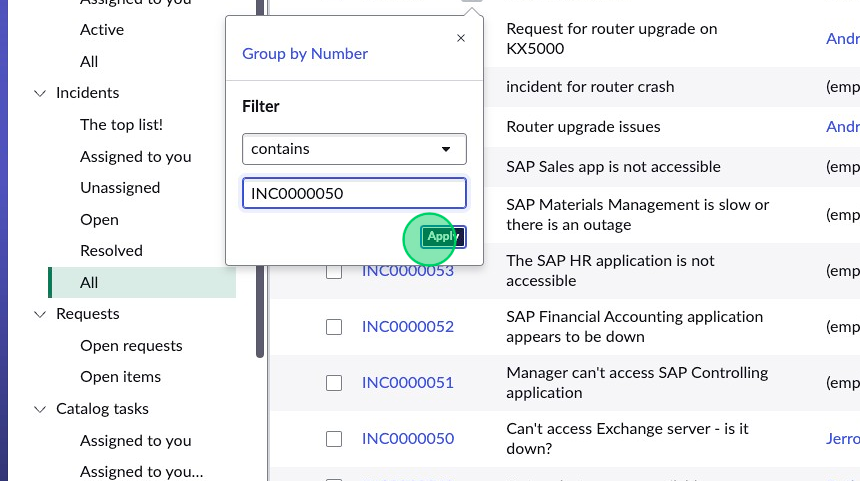
-
Open the incident by selecting the record number.
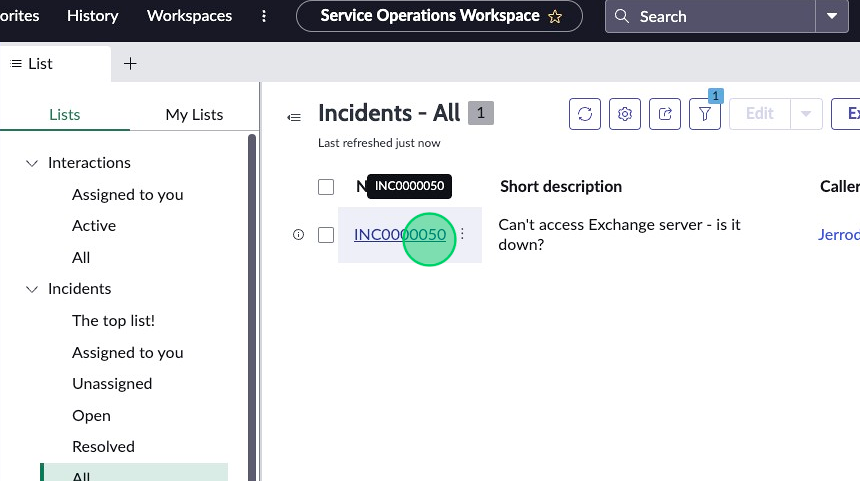
-
Click on the Details tab to view the form.
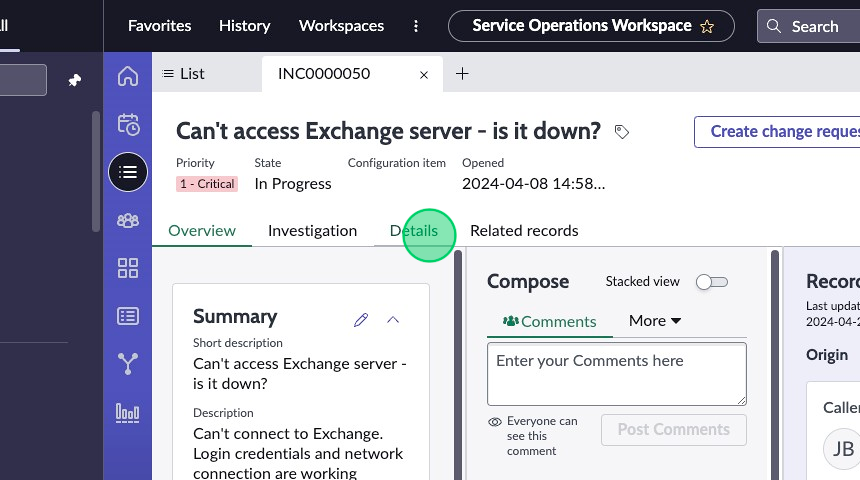
-
Click on the Avatar Menu in the top right corner to access configuration options.
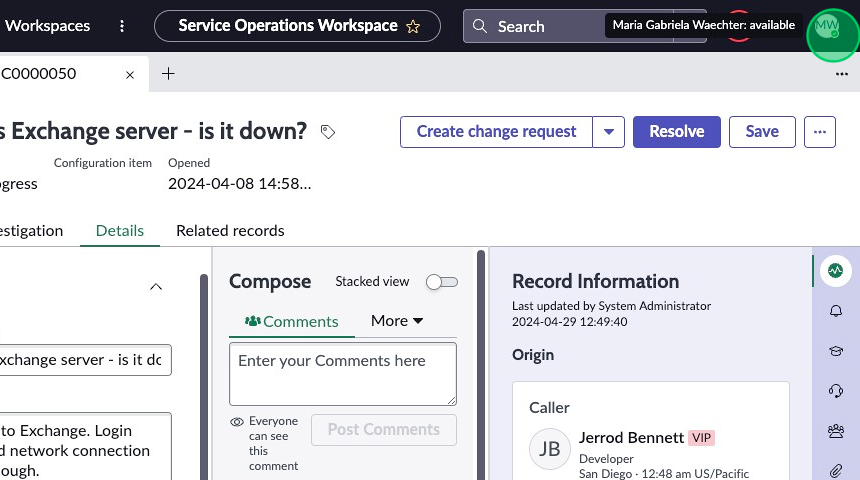
-
Expand “Configure page” by pressing the down arrow.
If you don't see "Configure page", try refreshing your browser.
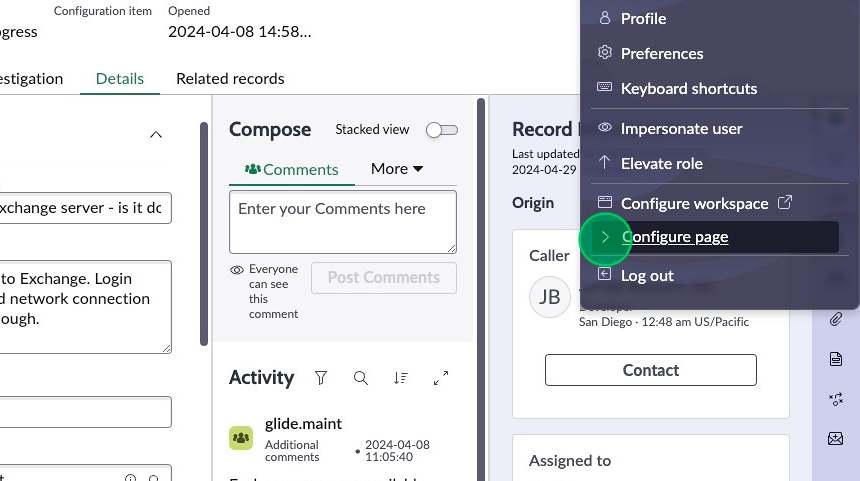
-
Select the Form Layout option to open the form configuration in a new browser tab.
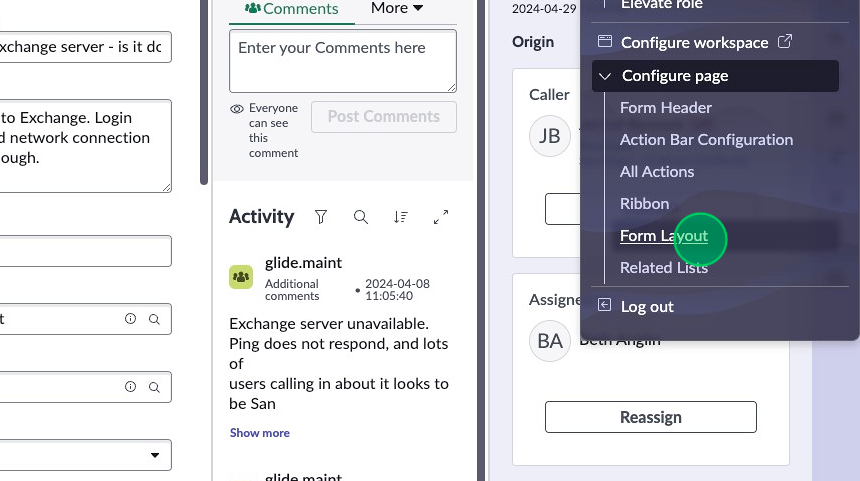
-
Click Try form builder.