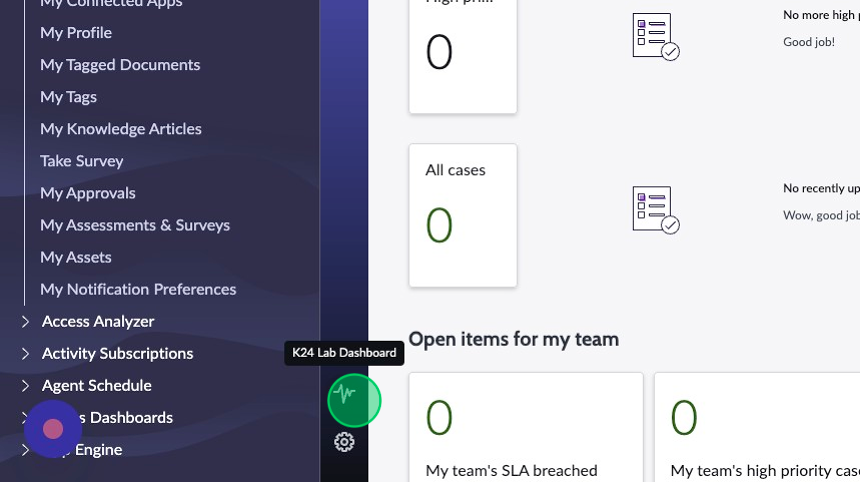Exercise 2 - Activity 3
Overview
In this activity, you will add the new page you created in the previous activity to the L1 menu.
Instructions
-
In the top left corner, click on the dropdown with the name of the page you are currently on.
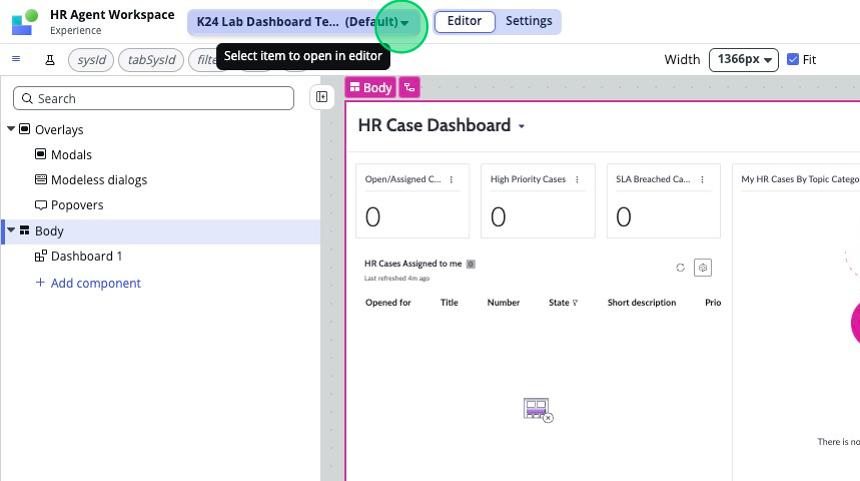
-
Click Experience.
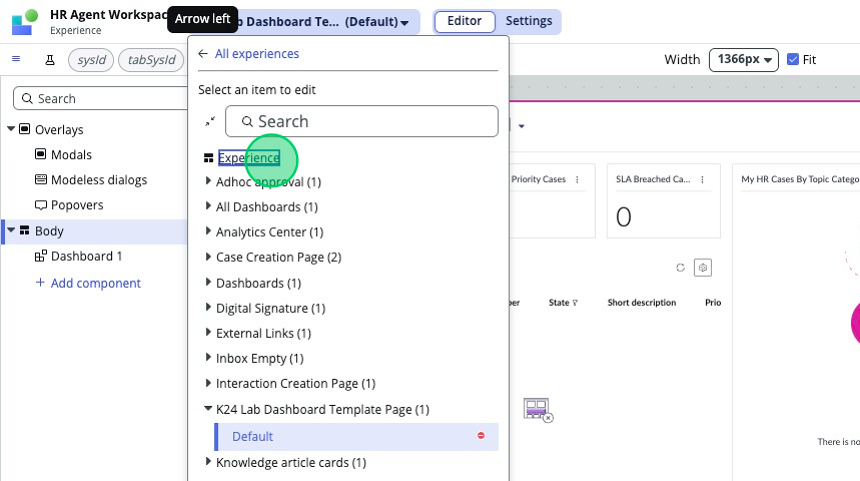
-
In the top right corner, click View experience settings.
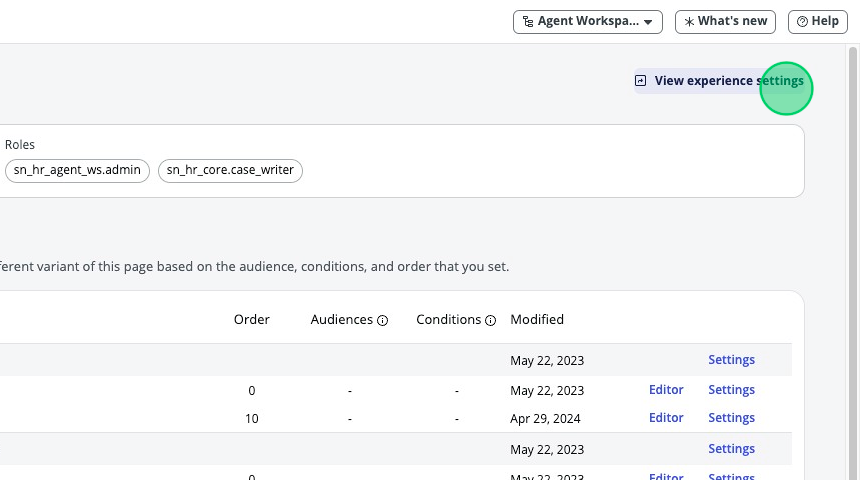
-
Scroll down to "Side navigation".
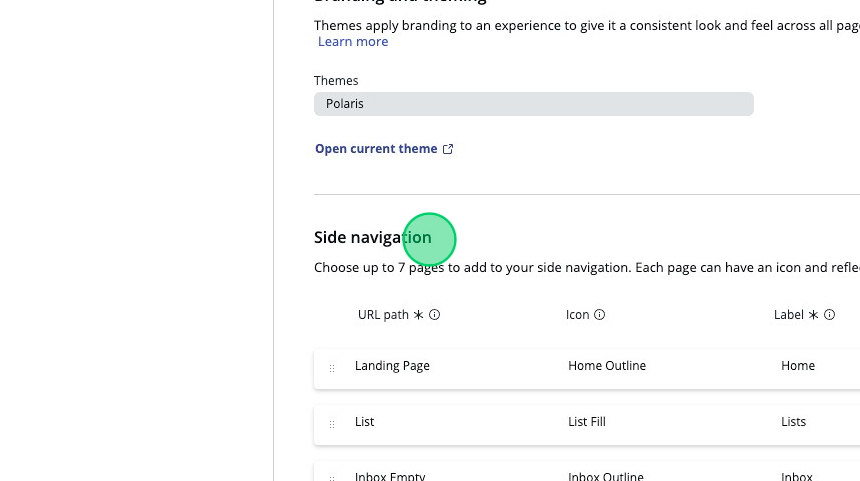
-
Click on Advanced settings.
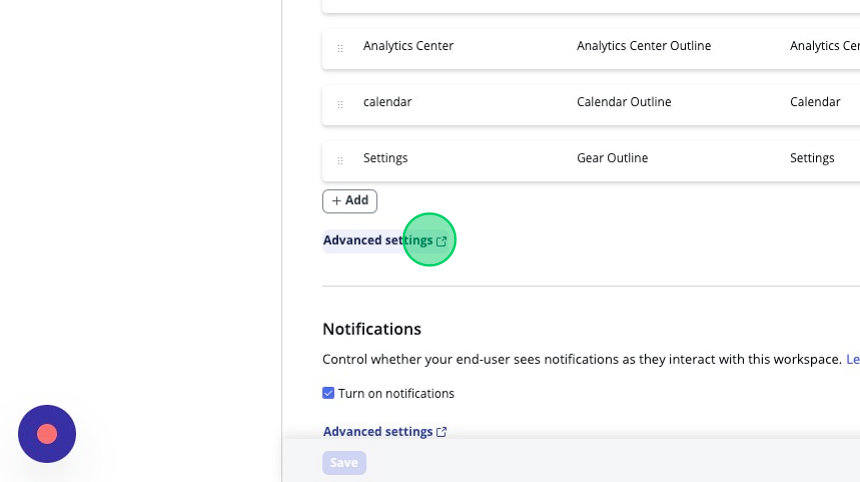
-
This record is the UX Page Property record titled
chrome_toolbar. The JSON in thevaluefield controls the L1 menu.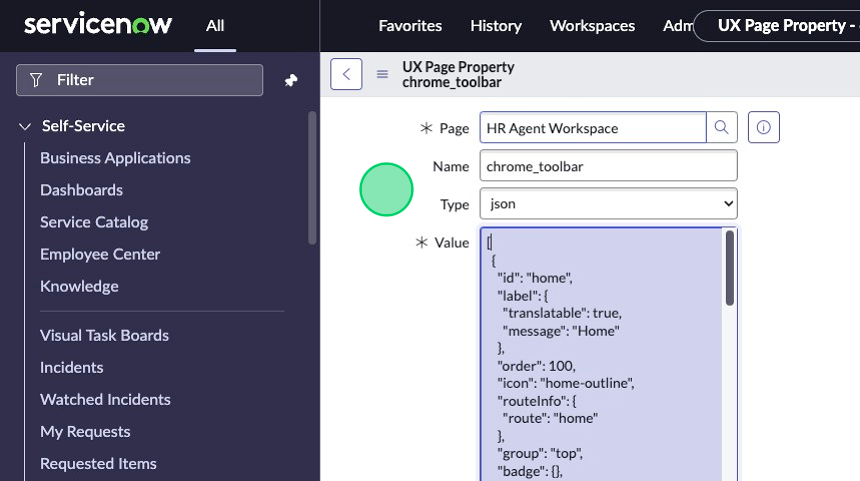
-
Replace the JSON with the code below:
[
{
"id": "home",
"label": {
"translatable": true,
"message": "Home"
},
"icon": "home-outline",
"routeInfo": {
"route": "home"
},
"group": "top",
"order": 100,
"badge": {},
"presence": {},
"availability": {},
"viewportInfo": {}
},
{
"id": "list",
"label": {
"translatable": true,
"message": "Lists"
},
"icon": "list-fill",
"routeInfo": {
"route": "list"
},
"group": "top",
"order": 200,
"badge": {},
"presence": {},
"availability": {},
"viewportInfo": {}
},
{
"id": "inbox",
"label": {
"translatable": true,
"message": "Inbox"
},
"icon": "inbox-outline",
"routeInfo": {
"route": "inbox"
},
"group": "top",
"order": 300,
"badge": {
"count": 0
},
"presence": {
"status": ""
},
"availability": {
"roles": [
"awa_agent"
],
"plugin": "com.glide.interaction.awa"
},
"viewportInfo": {
"route": "inbox-sidebar",
"fields": {
"opened": false
},
"viewportElementId": "wsInboxSidebar"
}
},
{
"id": "analytics-center",
"label": {
"translatable": true,
"message": "Analytics Center"
},
"icon": "analytics-center-outline",
"routeInfo": {
"route": "analytics-center"
},
"group": "top",
"order": 400,
"badge": {},
"presence": {},
"availability": {
"roles": [
"pa_viewer"
],
"plugin": "com.sn_hr_pa"
},
"viewportInfo": {}
},
{
"id": "calendar",
"label": {
"translatable": true,
"message": "Calendar"
},
"icon": "calendar-outline",
"routeInfo": {
"route": "calendar"
},
"group": "top",
"order": 500,
"badge": {},
"presence": {},
"availability": {
"roles": [
"sn_shift_planning.agent"
],
"plugin": "com.sn_hr_wfo"
},
"viewportInfo": {}
},
{
"id": "settings",
"label": {
"translatable": true,
"message": "Settings"
},
"icon": "gear-outline",
"routeInfo": {
"route": "settings"
},
"group": "bottom",
"order": 900,
"badge": {},
"presence": {},
"availability": {
"roles": [
"sn_hr_core.admin"
]
},
"viewportInfo": {}
},
{
"id": "k24-lab-dashboard-template-page",
"label": {
"translatable": true,
"message": "K24 Lab Dashboard"
},
"icon": "activity-fill",
"routeInfo": {
"route": "k24-lab-dashboard-template-page"
},
"group": "bottom",
"order": 600,
"badge": {},
"presence": {},
"availability": {},
"viewportInfo": {}
}
]
Of note, one of the fields we provided as part of the JSON can be described as follows:
id and route both point to the ID of the page - in this case k24-lab-dashboard-template-page. You can find this in the list of pages in the experience view of the workspace.
-
Right-click the header and click Save.
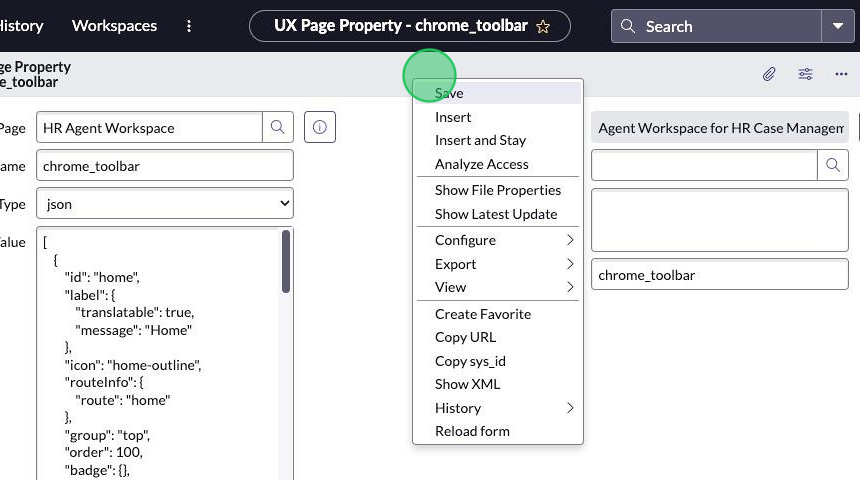
-
Navigate back to the HR Agent Workspace by clicking on the Workspaces menu item.
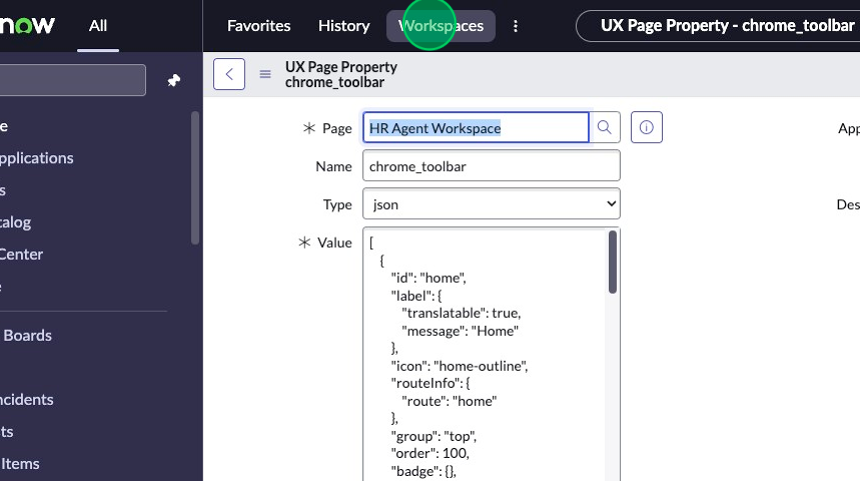
-
Click HR Agent Workspace.
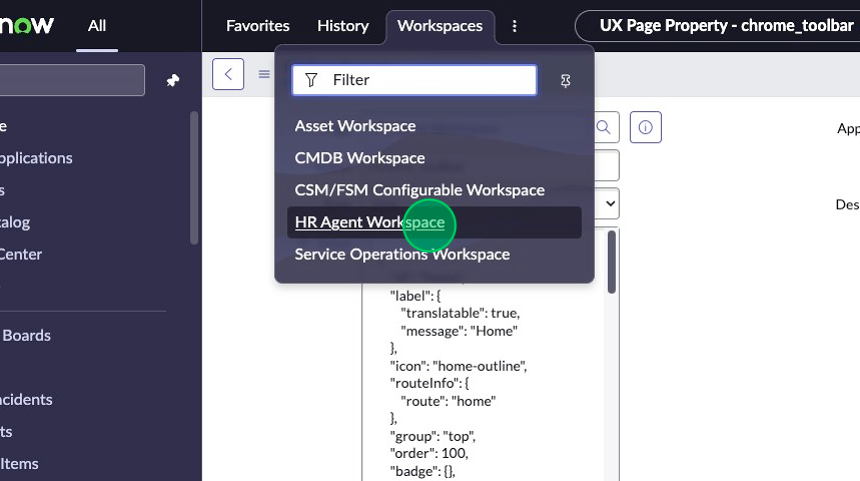
-
Your new menu item should be displaying in the bottom left corner, above the gear icon.