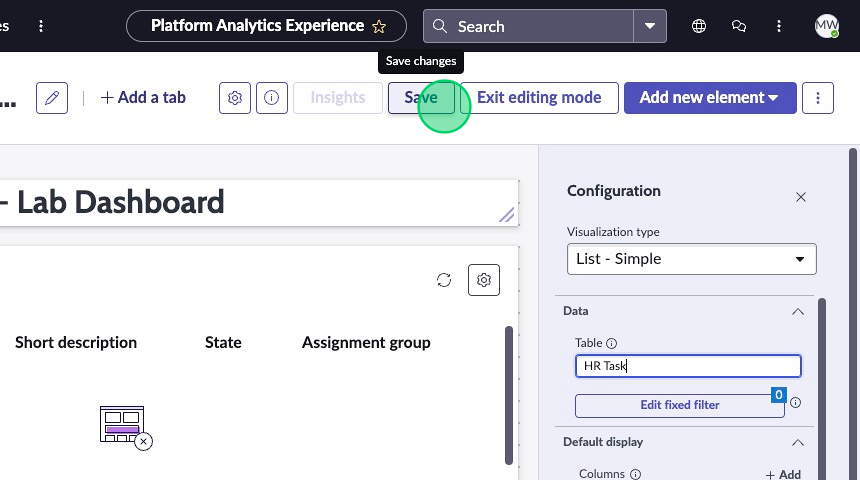Exercise 2 - Activity 1
Overview
In this activity, you will create a Platform Analytics dashboard for us to use later in this exercise.
Instructions
-
Navigate to the Platform Analytics Center by going to the platform view and typing in "Platform Analytics" in the Filter Navigator.
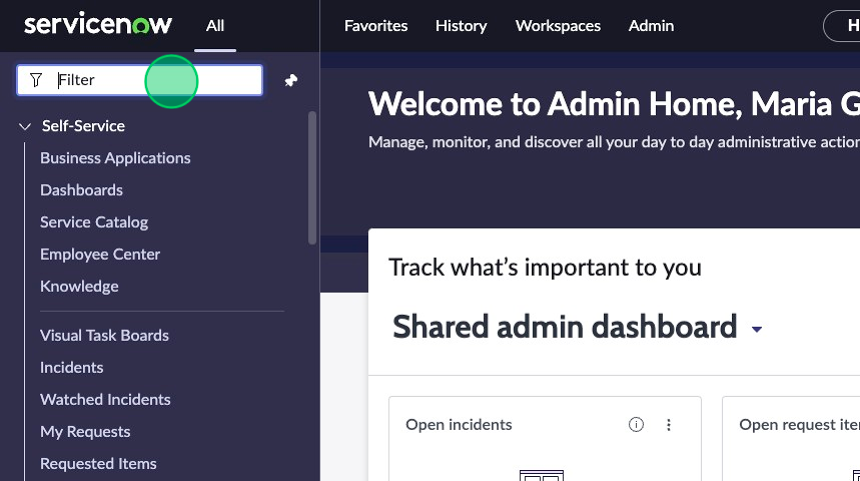
-
Click on Analytics Center.
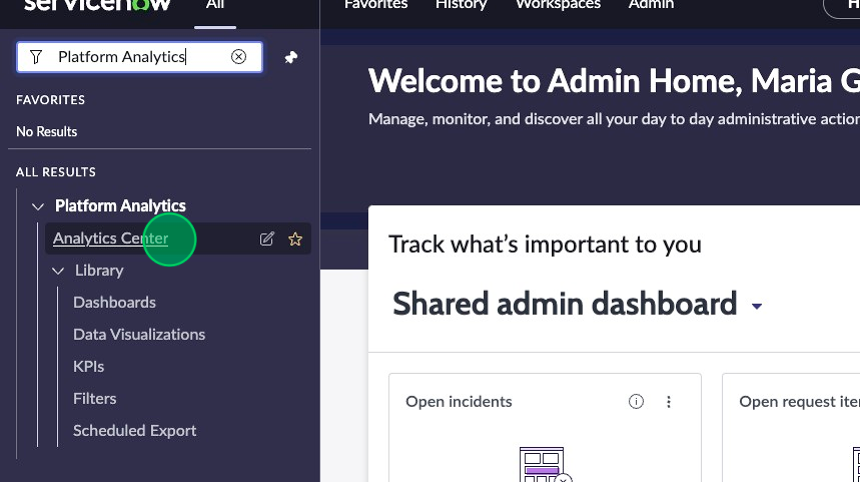
-
Click on Create new dashboard
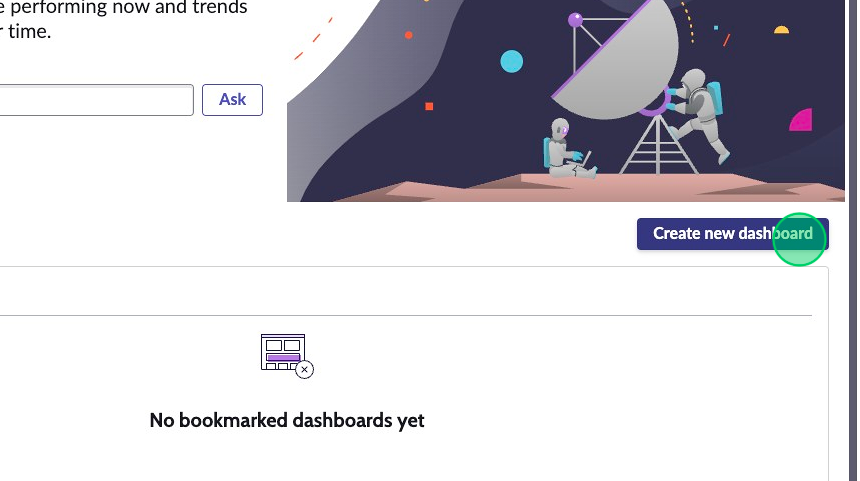
-
Select In-line editor.
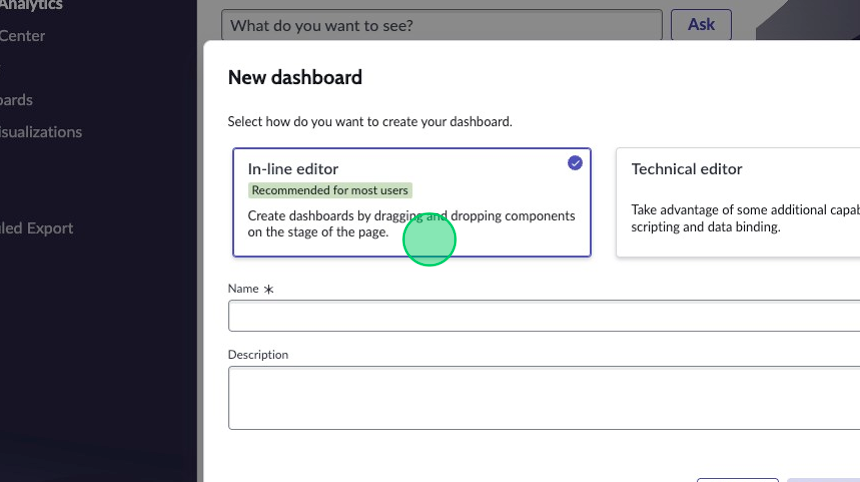
-
Name it "K24 Lab Dashboard".
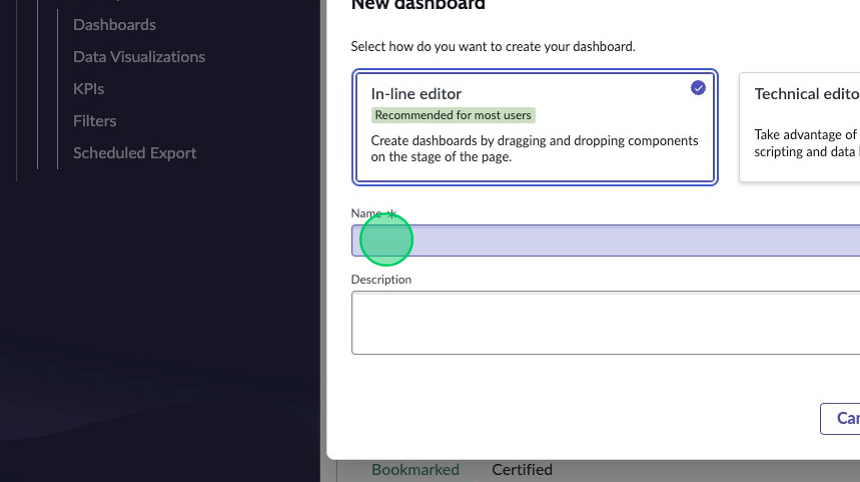
In the future, try out the Technical editor for a more in-depth dashboard creation experience. You should also check out the Platform Analytics Academy for more information on the Platform Analytics Center.
-
Click Create new dashbboard.
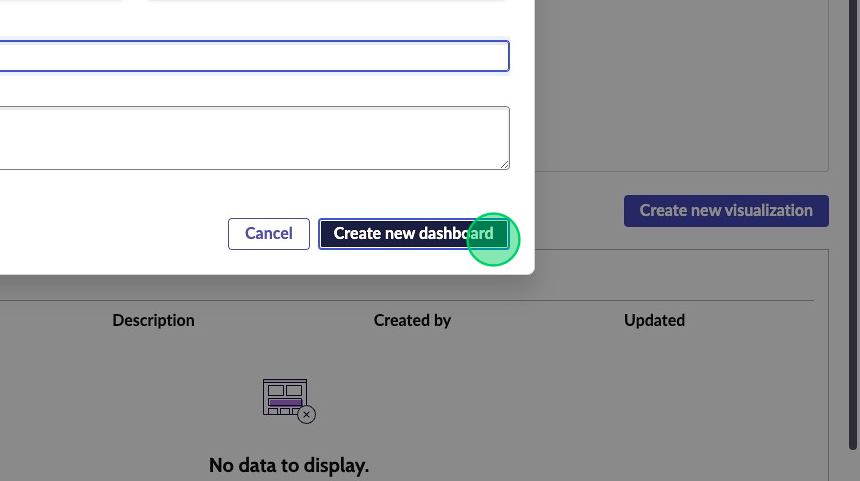
-
In the top right corner, click Add new element.
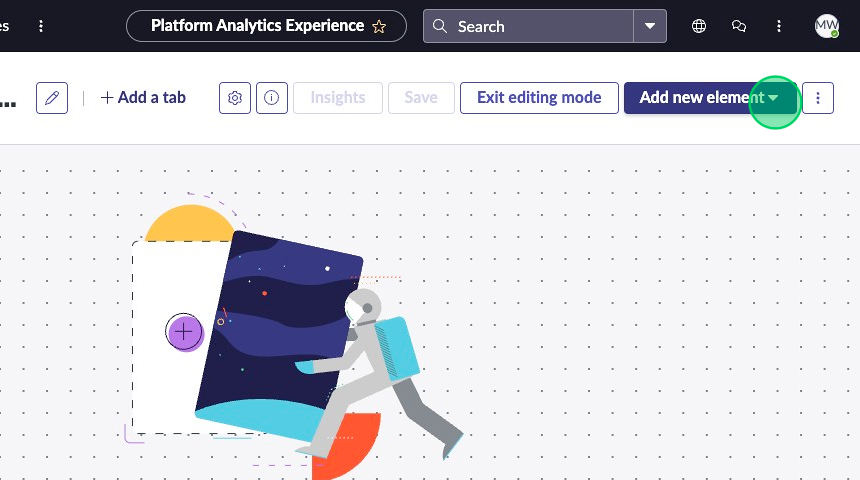
-
Select the Heading component.
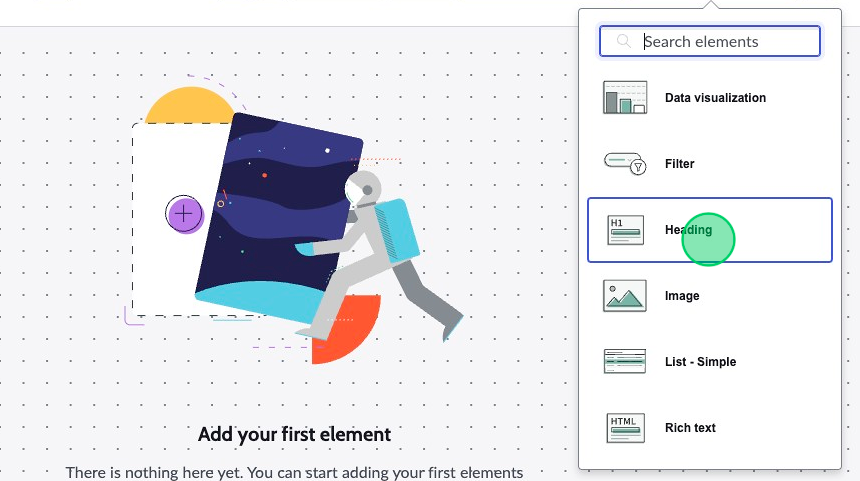
-
Change Style to "Header-hero".
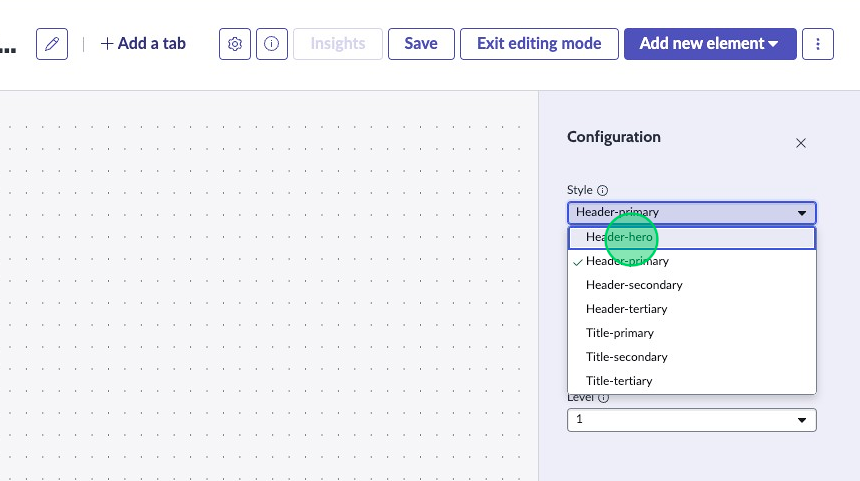
-
Change Label to: "Knowledge 2024 - Lab Dashboard".
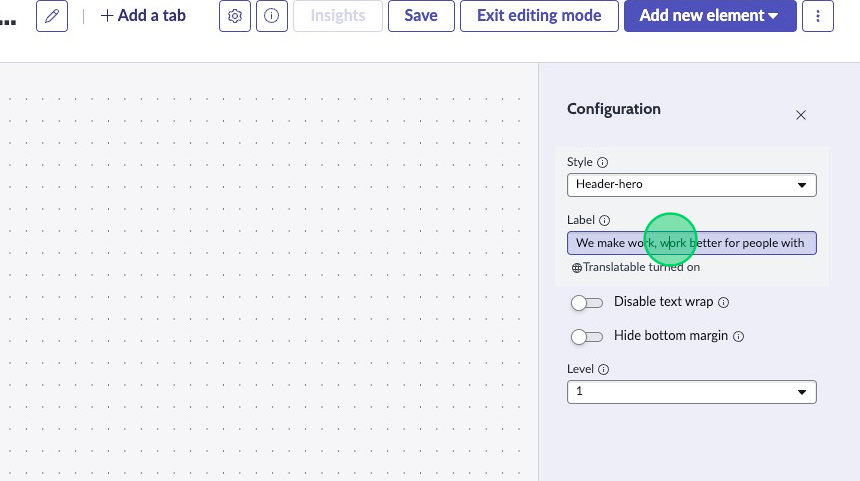
-
Stretch out the header across the entire page by clicking on and dragging the bottom right corner of the component in the preview.
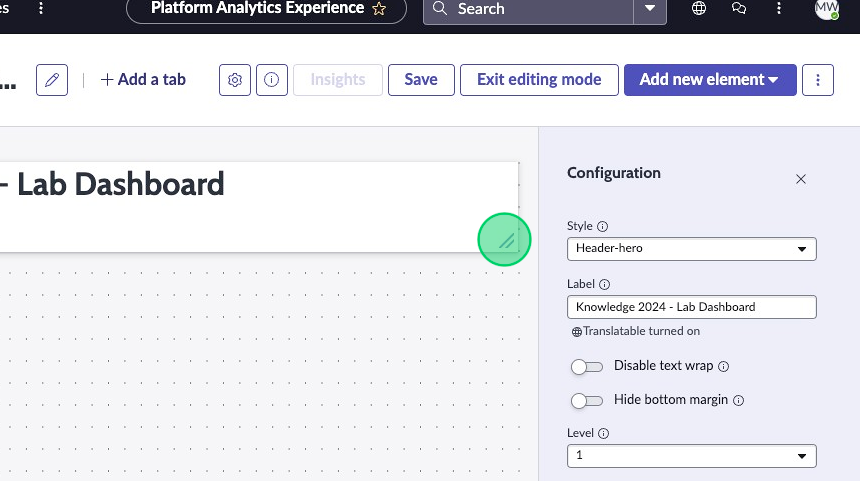
-
Click on Add new element.
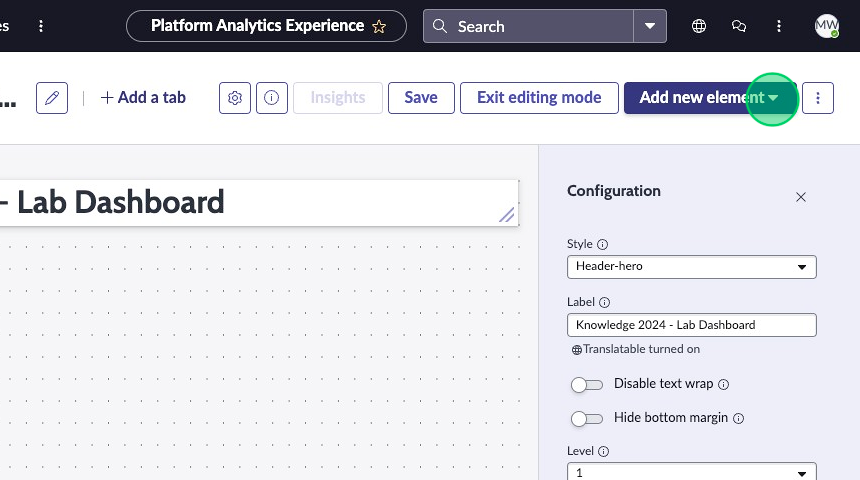
-
Click List - simple.
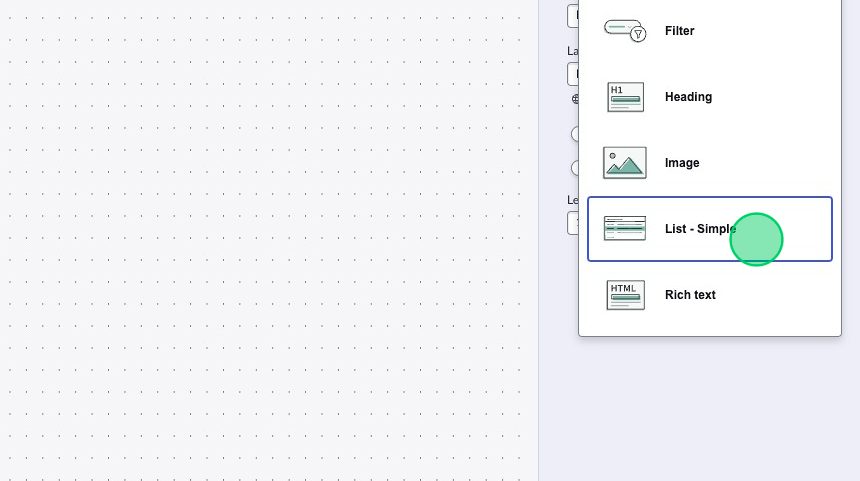
-
Fill in the Table field in the Configuration panel with: HR Task [sn_hr_core_task]
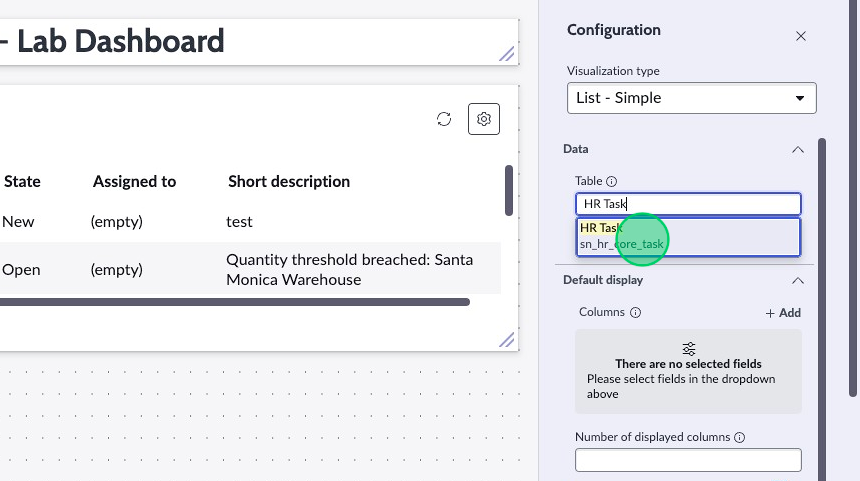
-
Click Save.