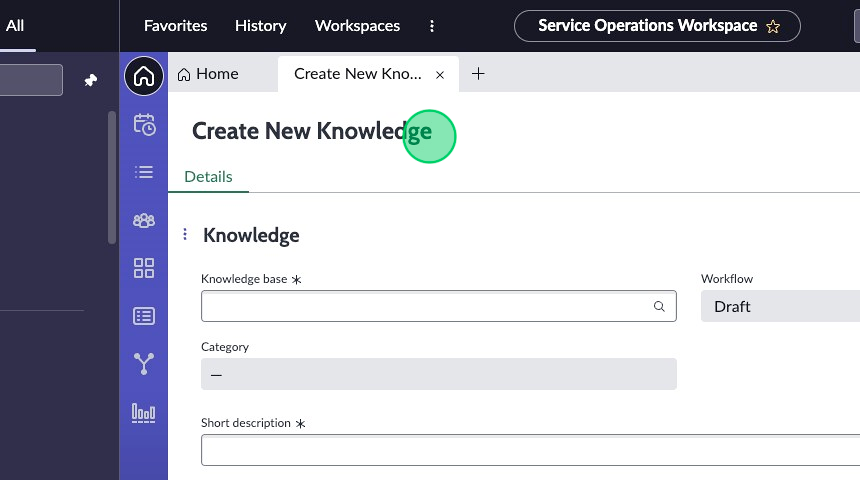Exercise 4 - Activity 1
Overview
In this activity, you will add a menu item to the plus menu in the Service Operations Workspace.
Instructions
-
Starting in the UI Builder home page, search for and click on Service Operations Workspace in the Experiences list.
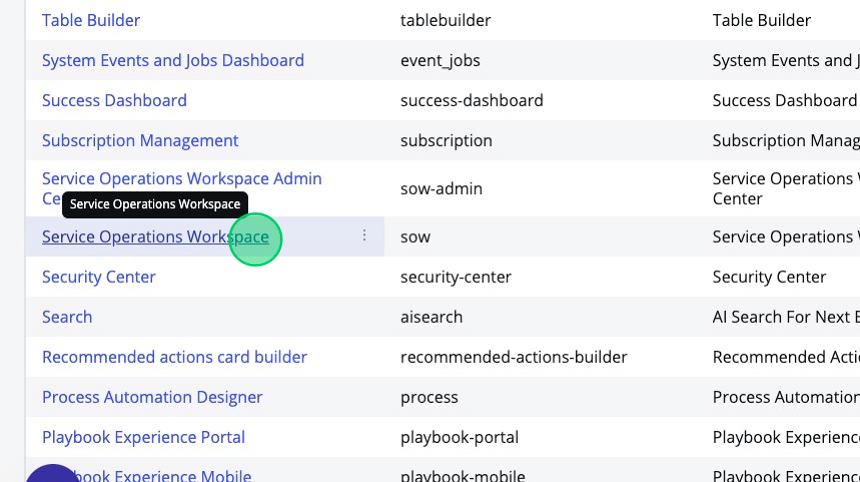
-
In the top right corner click View experience settings.
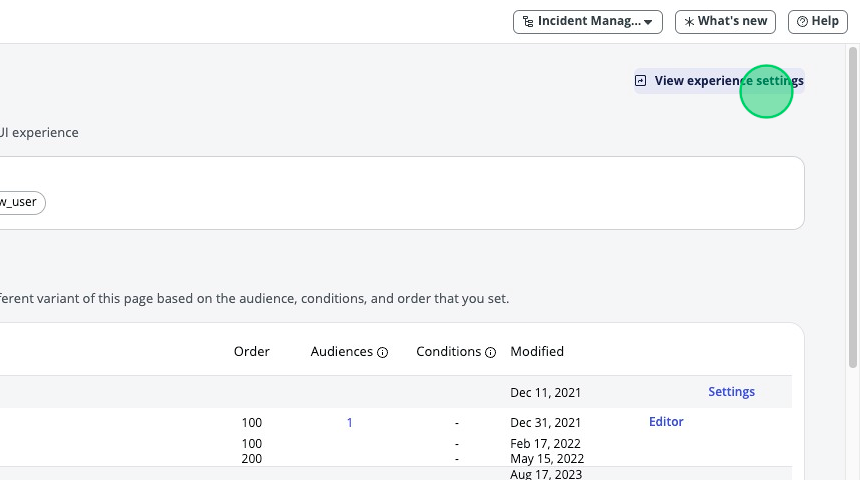
-
Under "Description", click on Advanced settings.
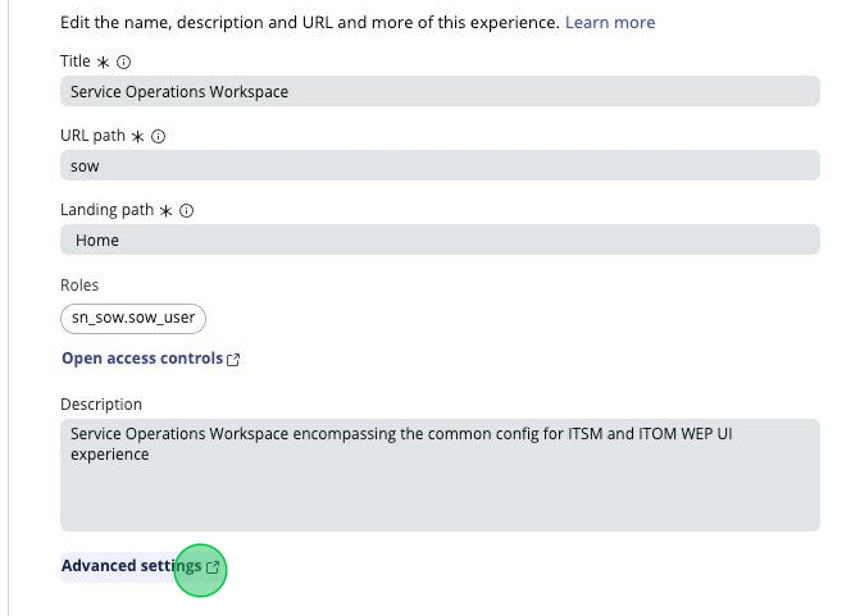
-
Click on the globe icon in the top right corner of the page, which shows the update set picker. Select the Service Operations Workspace Core application scope.
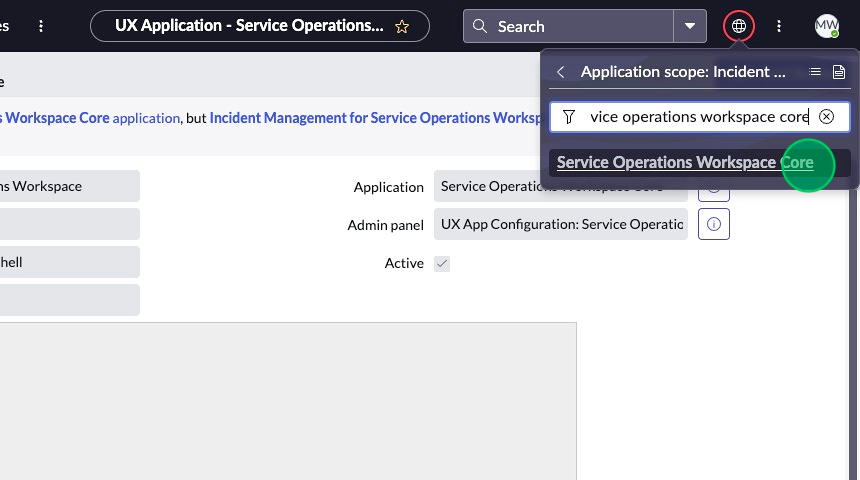
-
Scroll down to the Related Lists.
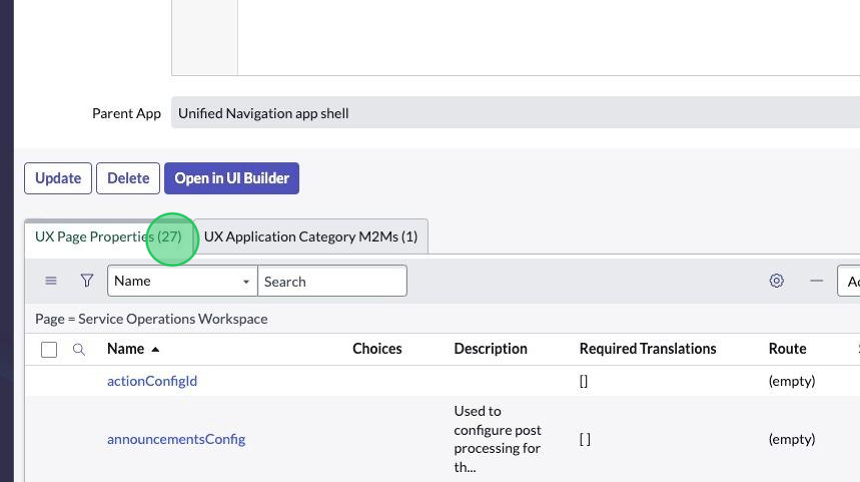
-
In the "UX Page Properties" related list, find the chrome_tab record and click on it.
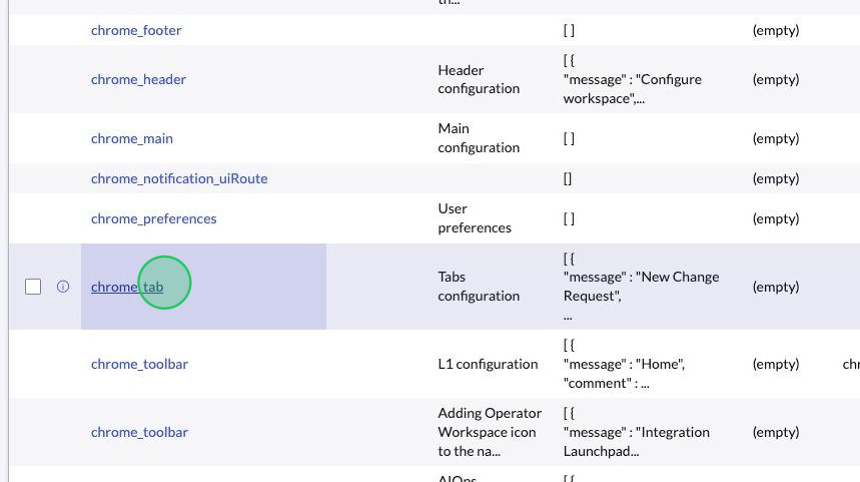
-
This is the configuration for the plus menu. Replace the JSON in the Value field with what is provided here:
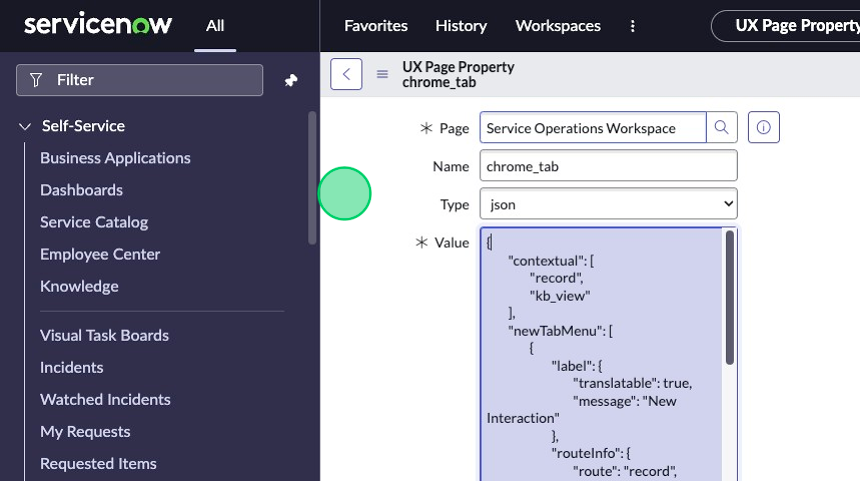
{
"contextual": [
"record",
"kb_view"
],
"newTabMenu": [
{
"label": {
"translatable": true,
"message": "New Interaction"
},
"routeInfo": {
"route": "record",
"fields": {
"table": "interaction",
"sysId": "-1"
},
"multiInstField": "sysId"
},
"condition": {
"tableDescription": {
"table": "interaction",
"canCreate": true
}
}
},
{
"label": {
"translatable": true,
"message": "New Incident"
},
"routeInfo": {
"route": "record",
"fields": {
"table": "incident",
"sysId": "-1"
},
"multiInstField": "sysId"
},
"condition": {
"tableDescription": {
"table": "incident",
"canCreate": true
}
}
},
{
"label": {
"translatable": true,
"message": "New Change Request"
},
"routeInfo": {
"route": "create-change-request-page",
"fields": {},
"multiInstField": ""
},
"condition": {
"tableDescription": {
"table": "change_request",
"canCreate": true
}
}
},
{
"label": {
"translatable": true,
"message": "New Knowledge Article"
},
"routeInfo": {
"route": "record",
"fields": {
"table": "kb_knowledge",
"sysId": "-1"
},
"multiInstField": "sysId"
},
"condition": {
"tableDescription": {
"table": "kb_knowledge",
"canCreate": true
}
}
}
],
"maxMainTabLimit": 10,
"maxTotalSubTabLimit": 30
}
Here are the descriptions of some of the JSON properties listed above:
message: This is the text shown to the end user in the option when you click the plus menu.routeInfo: This is what tells the button what to do.routeis the page ID.fieldscontains the URL parameters to be fed to the page when it's opened.
-
Click Update.
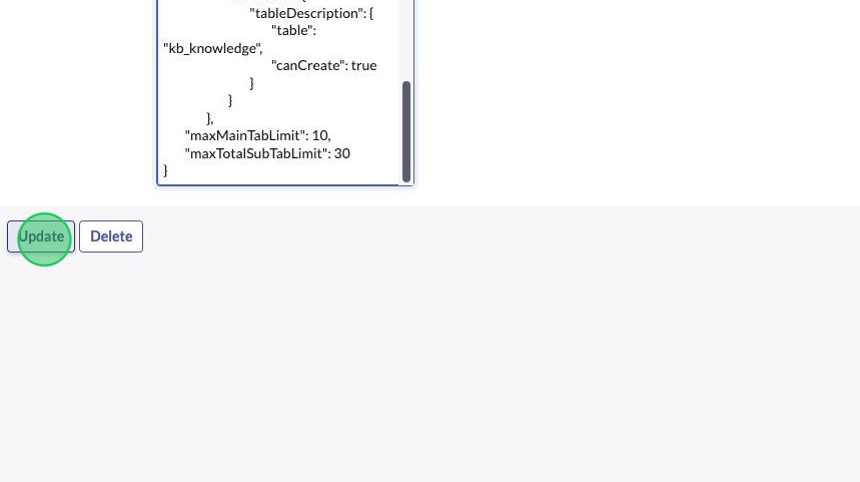
-
Navigate back to the Service Operations Workspace and test by refreshing the page. If the menu won't load, triple check whether your JSON is appropriately formatted and try again.
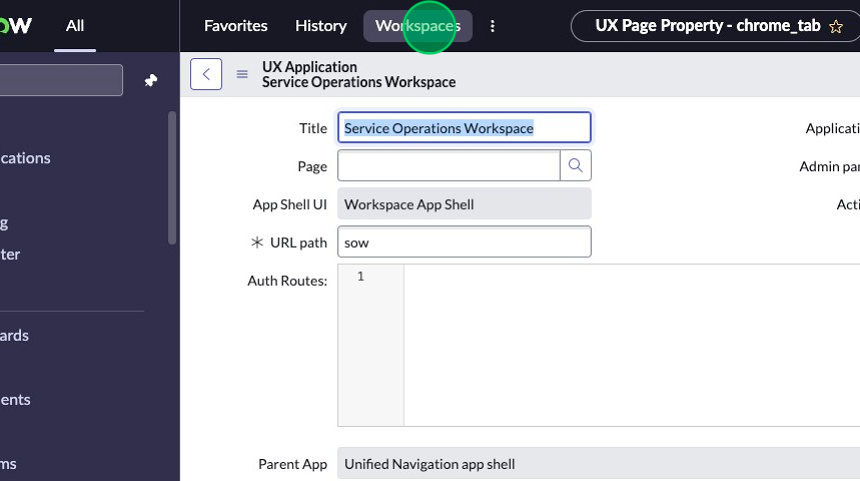
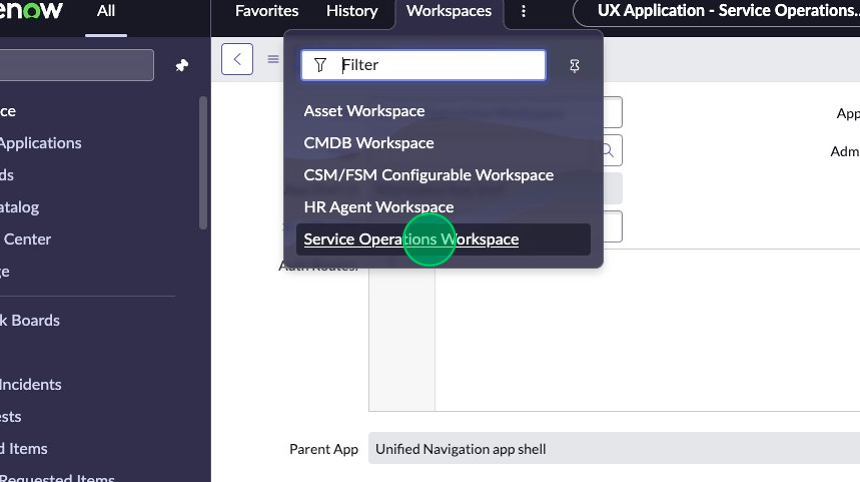
-
Click the Plus menu.
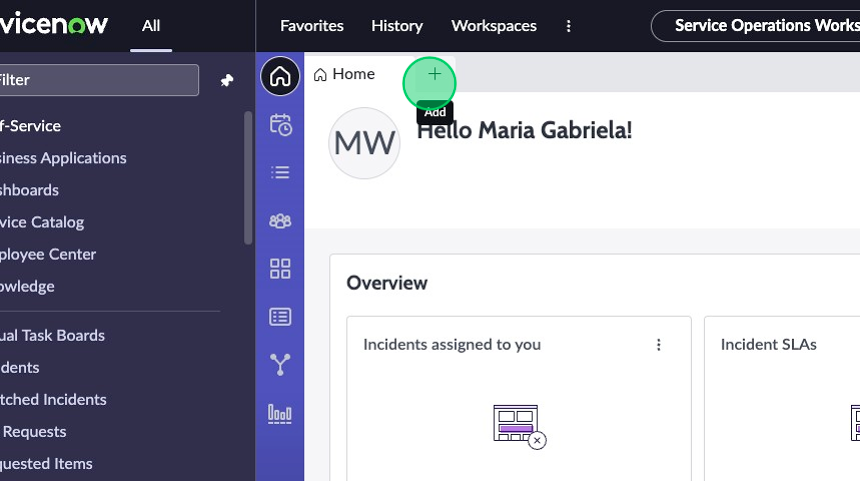
-
Select your newly created option, New Knowledge Article.
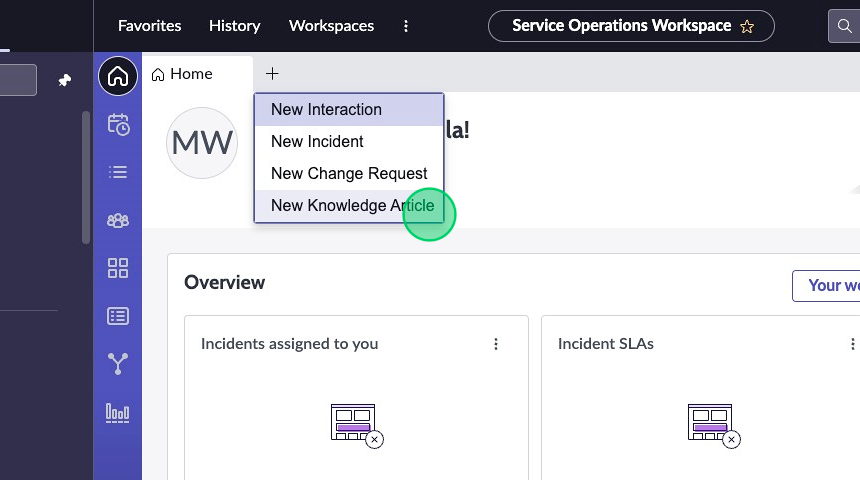
-
The "Create New Knowledge" record page should greet you.